
Google Flights is an incredibly useful tool for finding cheap airfares. What sets it apart from other travel search engines such as Skyscanner or Kayak is its array of features and filters that make it easier to find a great deal and book the flights you want.
The online flight search tool is especially useful if you’re flexible with your travel dates or destination. But even if your travel plans are fixed, you can still use Google Flights to help you find a cheaper airfare.
This guide explains how you can use the Google Flights features and filters to maximum advantage when planning a trip!
Contents
How to use Google Flights
Let’s start with a basic walkthrough on how to search for a point-to-point route on Google Flights. We’ll use a simple return trip from Sydney to Melbourne for two people as the basis of our search.
- Go to Google Flights
Open your web browser and go to https://www.google.com/travel/flights.
- Enter your route and travel dates
In the search box, enter your departure city, destination city and select your travel dates. Note that each travel date has the cheapest flight cost listed below them – helping you to identify cheaper options straight away.
- Add the cabin class and passengers
Specify the trip type, number of passengers and cabin class (Economy, Premium Economy, Business or First) you wish to search for. The entire search engine will look like this:
- Use the filters
Click search, so Google Flights will show a list of available flights. You can use the filters on the left-hand side to refine your results by airline, price, number of stops, and more.
- Compare prices on different booking websites
Click on the flights you’re interested in to view the flight details and fare options. Then, choose a booking platform to complete your purchase.
In the example above, Jetstar was the cheapest option – although it was to Melbourne Avalon Airport (AVV), rather than Melbourne Tullamarine (MEL). Google Flights will show flights for all the airports near the city specified, unless you choose a specific airport.
If you want to, you can search for flights from multiple origin airports to multiple destinations in the same search. Google Flights will then look for flights from your origin city (or cities, if you add more than one to your search) to all the destination cities you input.
You can also search for flights from multiple origin airports in a single search, as long as all the origin airports are in the same country.
Google Flights is not an online travel agent
Google Flights can do many things, but it is not an Online Travel Agency (OTA) like Expedia or Booking.com. Rather, it’s a search aggregator that shows you all the options, and lets you click through to book on your choice of the airline’s own website or a third-party travel agent.
Sometimes, the price offered via an OTA undercuts the airline’s own website. However, booking through a lesser-known OTA can be fraught with risks.
Google Flights won’t necessarily show every available booking platform for your trip, but it at least gives you a wide variety of options.
Understanding the filters
A key feature of Google Flights is the plethora of filters available. Using these effectively is important to narrow down your search and fit your travel needs.
Here’s an overview of the different filters available:
| Filter | Description |
|---|---|
| Stops | Choose how many stops you’re willing to take, or ensure that you are only flying direct |
| Airlines | Allows you to select specific airlines (of course!), but also alliances. Very useful if you have status with one of the three major alliances, or if you want to filter out certain carriers. |
| Bags | Effectively a “Basic Economy” filter – ensures the airfare includes a carry-on bag. It does not filter out checked luggage. |
| Price | Set how much you’re willing to pay. Convenient when searching for premium cabins, as the price between airlines varies much more than Economy. |
| Times | Select your preferred departure and arrival time ranges. |
| Emissions | Only shows flights with “lower than typical” emissions for the route. |
| Connecting airports | Choose your layover time, and filter the layover airports (if applicable). |
| Duration | Pick the maximum of total travel time you’re willing to bear. |
Your active filters will highlight in blue text, and display what you are filtering at the time.

Also, on the top right of the results page sits a “Sort by” button. This allows you to sort the results by various factors, such as:
- Best flights (what Google recommends based on a combination of price, comfort, travel time, etc.)
- Price
- Departure/Arrival time
- Duration
- Emissions
You can use the sort and filter features to mix and match your various travel wants to find what fits best.
Google Flights features to find the cheapest flight combinations
The above instructions explain the basics of using Google Flights for a simple one-way or return trip. But if your travel plans are flexible, Google Flights has some extra features that can help you to identify the best flights.
Being flexible will help you a lot to get cheaper flights. Luckily, Google Flights has a couple of tools specifically built for this.

Use the date grid to find the cheapest days to fly
The date grid allows you to see the prices of all combinations of dates, three days either side of your selected departure and return dates. Red text highlights the expensive flights, while cheaper flights are in green. This allows you to select one of 49 combinations of dates to get the cheapest possible flight.
To view pricing on other dates, simply use the arrows to move your selected departure and/or return date forward or backwards.

As an example, take the Sydney-London Premium Economy return trip in the screenshot above. If I changed my travel dates to 11-16 September, I could fly to London for significantly less.
The price graph
Meanwhile, the price graph shows the lowest prices available over a 60-day period. The prices shown are for the same trip length (number of days away) that you selected in your initial search. You can easily change how long your trip is for, which will update the results accordingly.

Both the date grid and price graph tools have their pros and cons. The date grid has a limited range of days to search from, while it’s difficult to adjust the date of return on the price graph.
The date grid is more useful when your trip time is flexible, but you only have certain days you can travel (such as school holidays). The price graph is much more useful for identifying particular days when flights are cheaper, within a longer range.
Use Google Flights Explore to find the cheapest flights
The Explore function of Google Flights is its single best feature. It allows you to leverage Google Maps to see the prices of flights from your chosen airport to any destination in the world.
Are you sure you want to travel, but not sure where exactly? Or just in need of inspiration? Google Explore has you covered.
You can search for flights to a particular region, such as Europe, by typing this in the “Where to?” box. You can also specify particular dates, or just look for the cheapest flights within a particular month or even in the next six months.

There are a couple of extra filters in Explore mode. Interests is one, displaying popular destinations for things like beaches or skiing. Travel mode is another, which specifies cities reachable by plane.
Once in the map view, you can adjust the search range by zooming in or out. If you zoom out too far, Google will only return major airports.
Let’s say you want to travel from Melbourne to Washington DC for a two week holiday in October, in Business Class. Instead of simply searching for Melbourne to Washington DC, try looking at flights to the USA in general, and then zoom in on the North-East.

Instead of flying to Washington DC directly, you could fly to New York and save almost $3,000! You could then purchase another flight, or perhaps a train, to Washington DC.
You can also just leave the destination field blank and drag the map over different parts of the world. The available airfares will update as you move the map or zoom in or out.
Using Explore to help pick your destination can inspire you to travel to somewhere else, or simply just save you money. It’s also handy for identifying error fares.
Cons of Google Flights
Despite all these features, Google Flights isn’t perfect. There are some airlines that do not appear, or their prices don’t show. This was the case for Bonza flights before the airline went bust, as you could only book via their mobile app or a bricks-and-mortar travel agent.

Also, sometimes a cheap fare displayed on Google Flights may experience a sudden price hike, either while you’re conducting the search or after you’ve chosen your flights. This often occurs when one of Google’s booking partners modifies the price.
The six month limit to the flexible search is also frustrating, as many people wish to plan their travel further in advance.
Tips for getting the most out of Google Flights
Here are some final tips to ensure you get the most out of Google Flights.
Use your filters effectively
Using filters is key to getting the most out of Google Flights. For example, if you have Star Alliance Gold and Oneworld Sapphire status, you can filter out Skyteam airlines. Likewise, if you’re a good airplane sleeper, you may prefer an overnight flight out of Australia, so set your departure times to be later at night.
The Explore view unfortunately has limited filters available. However, you can access the full suite of filters by doing the following:
- Search for a destination within the region you’re looking to travel to, for example Berlin (for Europe)
- Set up your filters exactly how you’d like
- In the destination box, type the region e.g. Europe, and it will take you to the Explore view with your filters still intact.
Be flexible in your travels
Being flexible in both your date and destination will really allow you to make the most of the features offered by Google Flights. The date grid and price graph tools are really useful for finding the cheapest date to travel to a particular destination. Meanwhile, the Explore feature is very powerful for finding cheaper destinations.
Instead of flying direct to a popular destination such as London, you might take advantage of cheaper flights somewhere else. For example, if you want to get to London but it’s much cheaper to fly to Brussels, consider doing that and then catching the Eurostar train onwards to London.

Change your departure port
Flights from Australia are notoriously expensive, especially to popular long-haul destinations such as Europe and the USA.
You may find cheaper flights by changing your origin port to either a major city or somewhere in Asia or New Zealand. For example, it might be cheaper to fly from New Zealand to the USA via Australia than it is to fly directly from Australia to the USA.
Frequently Asked Questions (FAQs)
Google Flights does not directly sell flights. Rather, it’s a search aggregator – you can choose from other booking channels such as Expedia or the airline website to book the best option for you.
To search for flights to anywhere in the world using Google Flights Explore mode, enter the airport/s you want to fly out from and select your dates (or “flexible dates”). Then, type ‘Anywhere’ in the destination box. You’ll get a map of the world, with the flight prices.
Use the Google Flights Explore feature, filters, date grid and price graph to find the cheapest travel dates and get the best price possible on flights.


































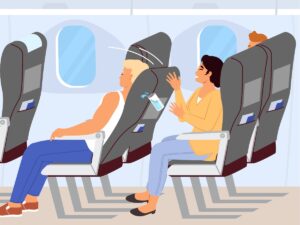










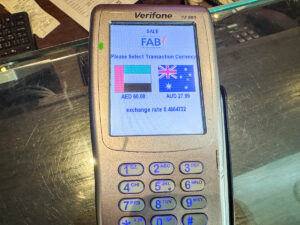




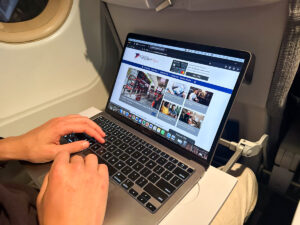































Community Comments
Loading new replies...
Join the full discussion at the Australian Frequent Flyer →